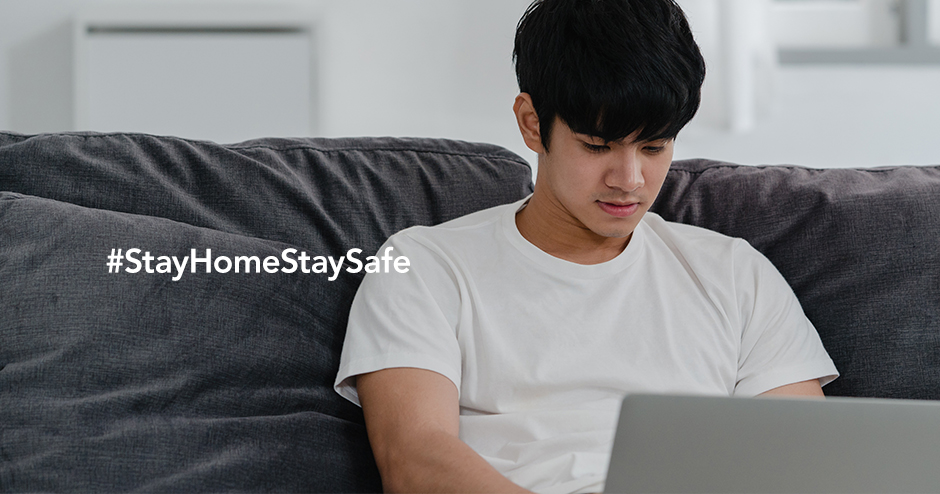Microsoft Office has changed significantly over the years, thanks to the way that we work.
There was a time when your boss would give you a document to write and you’d have to wait to be at the office the next day to actually continue to work on it whilst you were at home.
With the rise of smartphones, and our world being more connected, it made sense that we would soon have the ability to work on documents, spreadsheets or presentations from anywhere using any device. And so, we have Microsoft 365. Microsoft’s popular Office application suite, now in the cloud and on all your devices.
But how can you make the most of it if you are now working from home because of COVID-19?
Use All the Microsoft 365 Apps
Microsoft 365 isn’t just for PCs anymore. It also isn’t just limited to Word, Excel and PowerPoint either. You can now get Office applications on all major smartphones and tablets, as well as for PC and Mac that help you do much more than just the usual office tasks.
For instance, what if you started working on a document at the office but now that you are working from home you want to carry on working on that same document?
Thanks to Microsoft 365 and the power of the cloud you can start a document on one device using Word, save it to your Microsoft OneDrive folder, and then continue working on it using Word on another device and your same Microsoft OneDrive folder later on.
Or how about HR wants to share some important information with the entire company about COVID-19 developments?
They can simply set up a page in Microsoft SharePoint to do that and then share it with all employees by sending them an email using Microsoft Outlook or a message to a Microsoft Teams channel.
What if your manager wants a meeting with you and your colleagues on your latest project with a client and you are all working from home?
Thanks to Microsoft 365 your manager can just set up a Microsoft Teams meeting and invite everyone to it so that you can all participate in real time and share documents or presentations as part of the meeting.
No matter at what stage you are of your workflow, there is a Microsoft 365 application that can help you get your work done faster, quicker and easier whilst you are working from home.
Make the most of all the Office apps, SharePoint, OneDrive, and Microsoft Teams on all of your devices for an easy way to keep in touch with all your colleagues.
Get Online Help Available When You Need It
When it comes to office applications, everyone knows Microsoft Word, Microsoft Excel, Microsoft PowerPoint, Microsoft Outlook and Microsoft OneDrive.
These are the core Office applications of any business and because they are so well-known enterprise tools and Office applications, employees can just jump right in and start using them.
There is no additional setup or training required to train employees because Microsoft does a good job of making sure that all their Office apps are intuitive and easy to use for everyone.
So, when you are working from home you need an office tool that makes sense for you and all you colleagues and one you can use without needing to have training sessions first.
In the case that you do need help on how to use any Office application whilst you are working from home, then check out the helpful links below from Microsoft.
Collaborate Easily with Your Colleagues
Thanks to Microsoft 365 it’s never been easier to work together with your colleagues whilst working from home.
Work from home collaboration in Microsoft 365 can take many forms.
Including working together at the same time on a document or spreadsheet, adding comments to a document, spreadsheet or presentation for a colleague to review later, as well as uploading files to the cloud and sending them to everyone via email.
Below are our three top tips for collaborating using Office 365 whilst working from home.
Tip 1 – Always save to the cloud to keep your work
With Microsoft 365 everyone gets their own OneDrive account in the cloud.
Think of it as your always available work folder, as long as you have internet. You can use it to store files of any kind and once those files are uploaded to your OneDrive and synced you can then access those same files using your same OneDrive account on another device.
In fact, if you want to go a step further you can do something a little geeky and make your Documents folder in Windows 10 point to your OneDrive folder.
The benefit of doing that is that everything you work on will be saved to the cloud automatically because Office 365 usually saves you work in your Documents folder which is now your OneDrive folder so you don’t need to worry about losing your work or not having access to it when you need it.
After all, the last thing you want is to work on a document, save it to your computer and not the cloud, and then try to work on it later on a different device but you can’t because you forget to save it to the cloud.
Tip 2 – Use SharePoint to share team information
SharePoint is a great collaboration tool and allows you to create areas within SharePoint (called Sites) that can be dedicated to just you and your team where you can share information together.
The beauty of it is that you can set the security permissions for each person you invite so that your team only has access to what they need when they need it and your data is safe from access by those outside of your organisation.
Every page created in SharePoint is available in Microsoft Teams so when you are in a meeting in Microsoft Teams you can easily access the SharePoint information you need in just a few clicks.
Tip 3 – Use Microsoft Teams for your meetings
There may be people in your organization who prefer Slack as their preferred instant messaging and collaboration tool to Microsoft Teams, but Microsoft Teams has come a long way and it’s clear that Microsoft is making it its primary workplace collaboration tool.
Thanks to Microsoft Teams you can set up team areas for specific teams that allow your team to communicate together in one area. Microsoft Teams also plays nicely with SharePoint as well so you can easily access SharePoint resources as part of a chat or call in Microsoft Teams.
Microsoft Teams also plays well with Microsoft Outlook. You have access to your calendar directly from Teams and any new meetings you set inside Microsoft Teams will also appear in your Outlook calendar and vice-versa.
You can use Microsoft Outlook to easily host a Teams meeting. To do that, simply choose the ‘Microsoft Teams Meeting’ option under New Items and then add the attendees and meeting title and send the meeting request to them.
Outlook and Microsoft Teams does the rest and all attendees will get a Microsoft Teams link to click inside an email to join your meeting. Once clicked, the meeting will open in Microsoft Teams automatically, ready for everyone to join.
You can also plug in a whole host of third-party apps into Microsoft Teams and share information between them and Microsoft Teams.
For example, if your team uses JIRA then you can link that to Microsoft Teams and share information between the two platforms which increases productivity.
To see the entire range of apps you can plug in to Microsoft Teams you simply click the Apps button inside Microsoft Team and search for what you need and install it.
Connecting your most commonly used third-party applications to Microsoft Teams allows Microsoft Teams to become the one main communication and collaboration tool for your organisation.
Get Access to Microsoft 365 When You Need It
As you are working from home you need a suite of programs that allows you to always get your work done.
The beauty of Microsoft 365 is that you can access all the Office apps in the cloud if you wish. That means that you don’t need to spend time installing Office on to your computer.
You simply log in to Office.com using your browser and your workplace credentials and you can access online versions of all the popular Office applications.
You can use it to create documents, work on spreadsheets or read your emails directly from inside your browser and its available at all times, so you never miss anything work related whilst you are working from home.

Get Your Work Done Securely
Because you are working from home security becomes more important.
You need to make sure that any programs or tools you access whilst working from home won’t do anything damaging to your computer or leave your computer open to online threats or viruses.
With Office 365 you can rest assured that all the Microsoft applications you use are fully secured for both enterprise and mobile.
Choose Microsoft 365 as your go-to work from home office tool
In this time of uncertainty because of COVID-19, those who are working from home need to make sure that they are fully capable of being able to communicate with colleagues and carry on as if it is business as normal, even when it feels like it’s not.
Microsoft 365 lets you do all this and more and gives you a great productivity and collaboration tool.
It gives you everything your employees are already familiar with to get work tasks done, as well as additional collaboration tools that are ideal for sharing information and working together during this difficult time.
Microsoft 365 Solutions
Aware offer a suite of Microsoft 365 Solutions for your business. Contact us now to learn more.