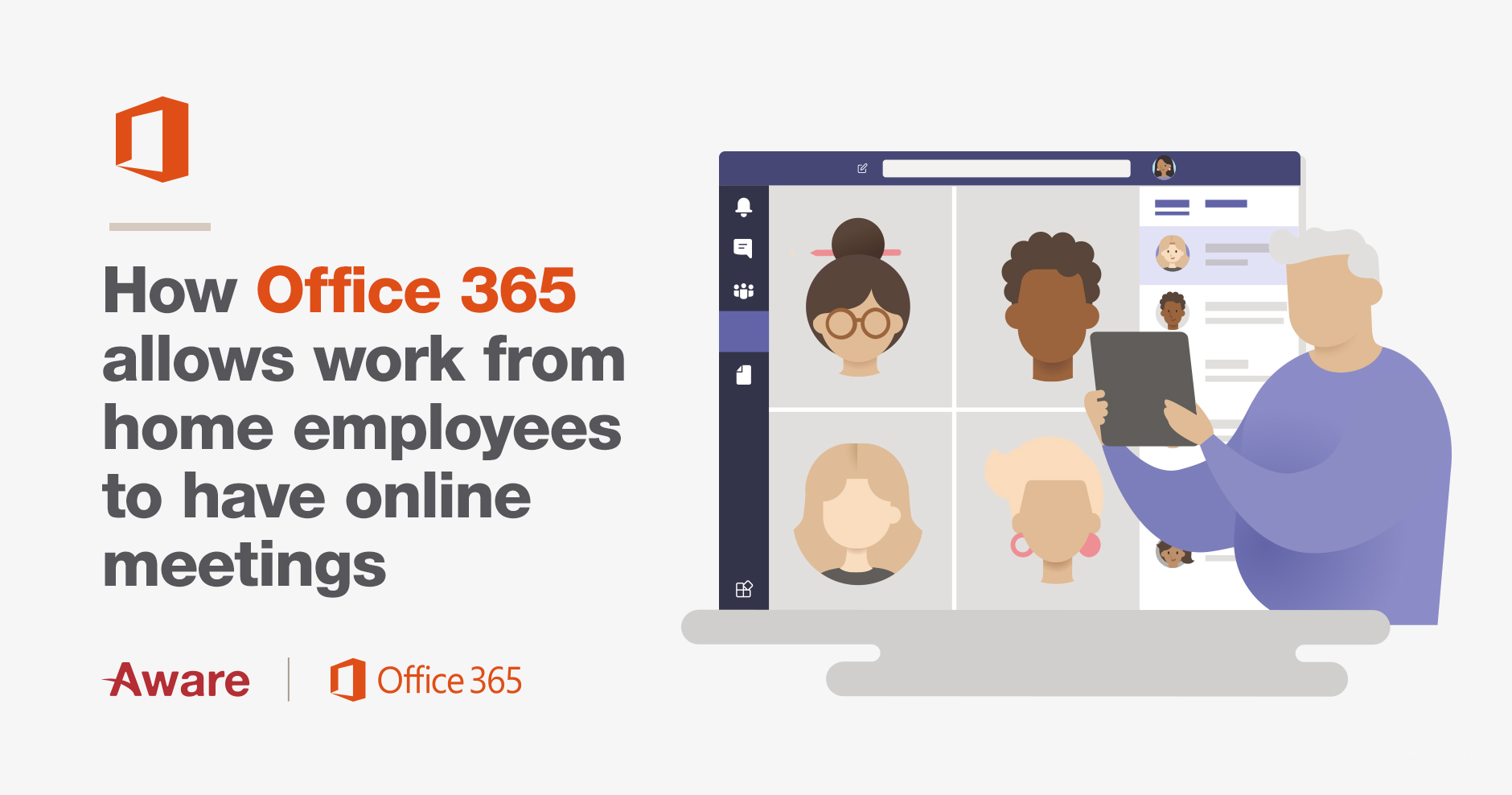
03 Apr How Office 365 allows work from home employees to have online meetings

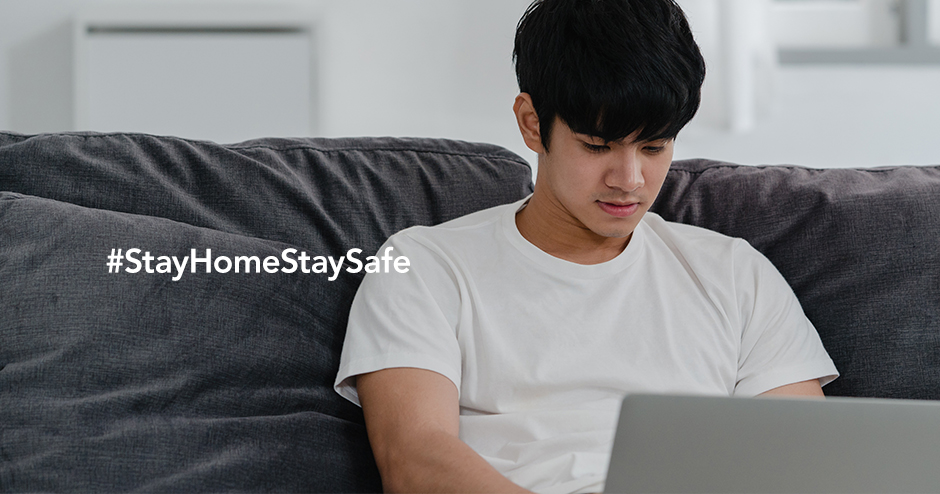
Just because staff are working from home doesn’t mean that work has to stop.
Many office productivity tools include features and tools that are designed to help employees working at home continue to get their work done.
In this article we are going to show you how you can easily create an online meeting and host it with your team or colleagues and how they can join it whilst working from home.
Choose a collaboration tool to use for your online meetings
Because your employees are working from home you can’t simply schedule a new meeting using Outlook that you may be used to because obviously your staff are all at home.
Therefore, you need a tool that allows you to hold online face-to-face meetings with your staff whilst you are all at home.
That’s why you need Microsoft Teams.
Microsoft Teams offers you and your work from home staff a complete communications tool that allows them to chat with each other, or their teams.
It also allows you and your staff to hold face-to-face online meetings using their computer’s webcam and microphone so that your company can still continue to have meetings whilst working from home.
This is what we will be looking at in this article.
How to schedule an online meeting using Microsoft Teams
First of all, you need to make sure that you and your staff have Microsoft Teams as part of your Office 365 subscription.
If that isn’t the case, then your IT department needs to upgrade your Office 365 subscription to one that also includes Microsoft Teams.
Now that your Office 365 subscription includes Microsoft Teams, let’s go through how you can schedule an online meeting using Microsoft Teams.
Open Microsoft Teams and click Calendar.
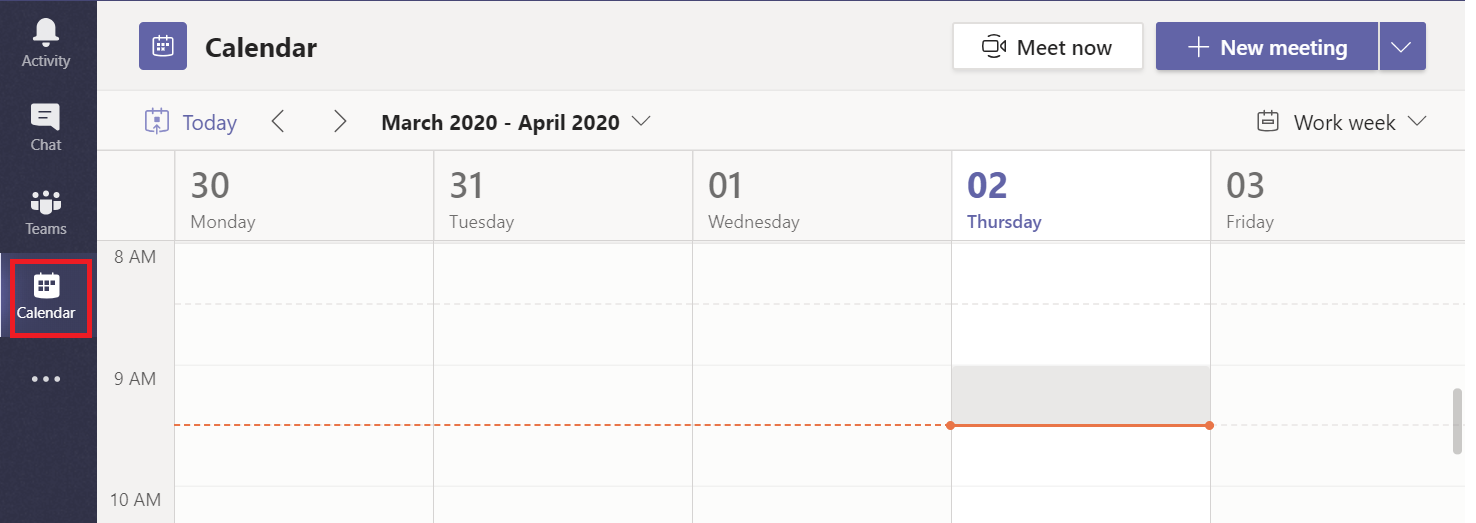
Go to the date that you want to hold the online meeting on.
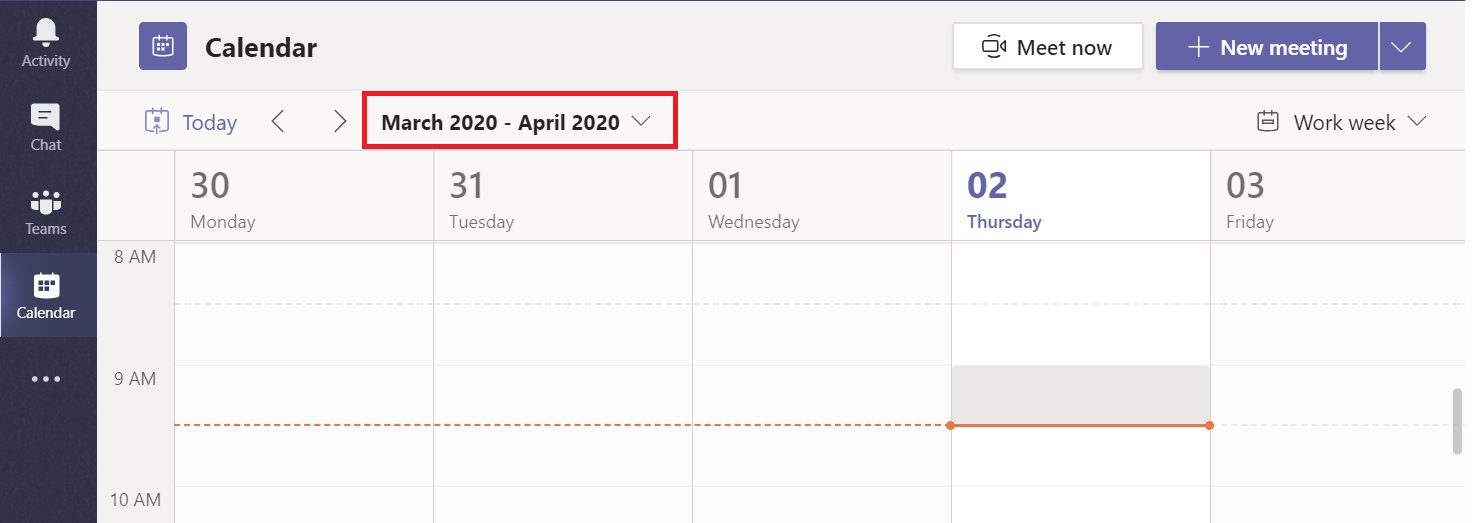
Scroll down to the time you want to hold the online meeting.
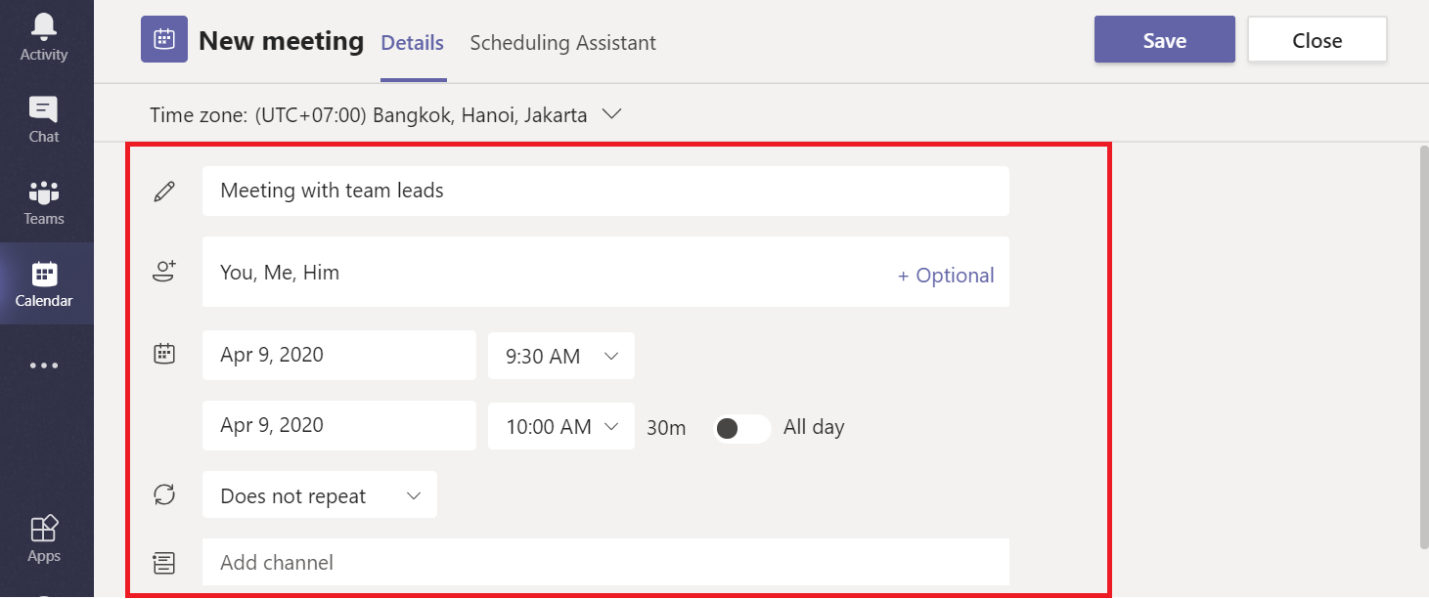
Double-click the time slot. A new window will appear where you type in the online meeting details.
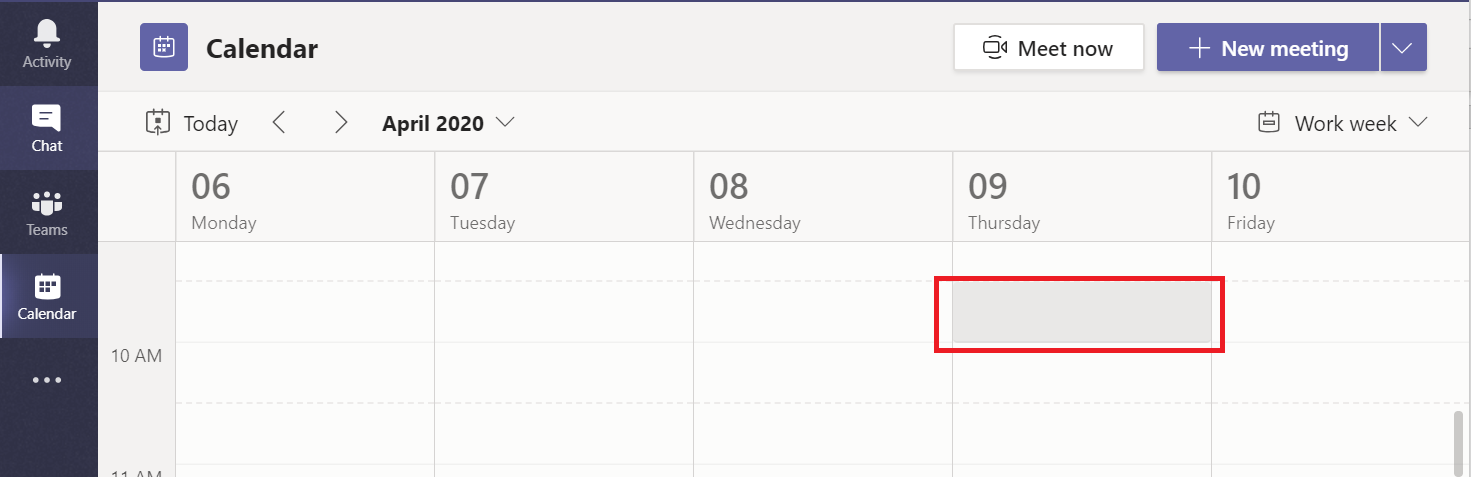
Fill out the meeting details and invite the staff you wish to join and then click Save.
You can also click Scheduling Assistant to see when your work from home employees are free to attend, as well as invite specific Microsoft Teams channels to attend using the Add Channel option.
The online meeting will then appear in your calendar in Microsoft Teams as well as of the Microsoft Teams calendar of the staff you have invited.
Now that you know how to schedule an online meeting in Microsoft Teams, let’s look at how your staff can join it.
How to join a scheduled online meeting using Microsoft Teams
Once an online meeting has been scheduled using Microsoft Teams it will appear in the calendar of all of your attendees.
They just right-click the meeting and they will see this menu.
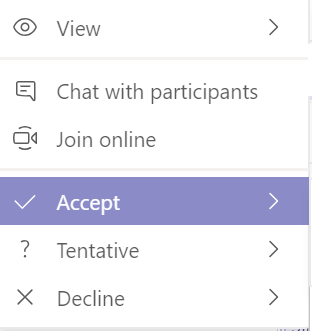
Your staff can choose to accept, decline or tentatively accept your scheduled meeting.
You and your staff can then just right-click the meeting event in their calendar again and click Join Online to join the meeting using Microsoft Teams.
If you want to chat with the participants, click Chat with participants. This allows you all to take meeting notes by clicking the Meeting Notes tab that appears.
You can also tag attendees here using the @ sign and clicking their name from the list of attendees to notify them of any information that is relevant to them as the meeting progresses.
Once your work from home staff join the online meeting, they have to wait for the person who scheduled the meeting to also join before the meeting can start.
How to schedule an online meeting using Microsoft Outlook
You and your work from home staff can also schedule an online meeting directly from Microsoft Outlook.
The steps are very similar to what has already been mentioned using Microsoft Teams.
- Open up Microsoft Outlook.
- Click New Items > Teams Meeting.
- You will be presented with a window where you can set the meeting details and invite the staff needed.
- Click Send when done.
All of your work from home employees you have invited will receive an email invite to join your online meeting.
The online meeting will also appear in their Outlook calendar and each employee can accept or deny or tentatively accept your online meeting request directly from the email that they received.
Now that you have learnt how to schedule an online meeting using Microsoft Outlook, as the final step in this article, let’s see how your work from home staff can join the online meeting to participate.
How to join a scheduled online meeting using Microsoft Outlook
Your work from home staff who you invited to your online meeting using Microsoft Outlook simply need to open the meeting event on their calendar and inside it there will be the Microsoft Teams link for them to click and join the meeting directly.
When they click the link, it will open Microsoft Teams and the meeting room will appear.
Again, once your work from home staff join the online meeting, they have to wait for the person who scheduled the meeting to also join before the meeting can start.
Choose Microsoft Teams as your work from home online meeting tool for your staff
Setting up online meetings whilst you and your staff work from home couldn’t be simpler using Microsoft Teams or Microsoft Outlook.
Office 365 is in fact a great office productivity tool for staff who are working from home.
The beauty of Office 365 is that you and your work from home employees can also install Microsoft Outlook and Microsoft Teams on your mobile devices, not just your computers, and you can follow the same steps here to perform online work from home meetings on both your computers and mobile devices.
So why not try using Microsoft Teams for your company’s next online meeting?

Office 365 Solutions
Aware offer a suite of Office 365 Solutions for your business. Contact us now to learn more.
- Boosting Workplace Efficiency with Microsoft365 Copilot in Thailand - January 31, 2024
- How to use the Google Datalayer to get your ecommerce data into Google Analytics - November 9, 2020
- How to Fix Common Google Shopping Issues - October 6, 2020
- How to perform A/B testing on your website using Google Optimize & Google Analytics - August 31, 2020
- How Using Heatmaps Can Help You Discover Hidden Ways to Increase Your Conversions in Google Ads - July 31, 2020
- How to Set Up Conversion Tracking in Google Ads Using Google Tag Manager - June 29, 2020
- Why Setting Up Remarketing in Google Ads Can Be the Quick Way to Success - June 29, 2020
- How to Get Started with SharePoint For Your Business Using Microsoft 365 - June 15, 2020
- Why Running a Google Ads Smart Campaign Is Not Always A Wise Choice - June 15, 2020
- How to Educate Your Work from Home Staff on Information Security - May 29, 2020
